The best way to transfer and backup iPhone 5 SMS to computer. No Jailbreak required.
Do you want to transfer and backup iPhone 5 SMS to computer when the SMS box is full, so you can delete all of them to prevent iPhone rejecting new SMS receiving? Backuptrans iPhone SMS Backup & Restore must be the ideal tool to easily backup iPhone SMS to computer. Supports all iPhone 3GS, iPhone 4, iPhone 4S and iPhone 5. No jailbreak required. For Mac, please use Backuptrans iPhone SMS Backup & Restore for Mac to help. The following article will show you the detailed solution on how to transfer and backup iPhone 5 SMS to computer step by step:

Note: Before you run the software, please make sure you have installed iTunes 10.7 or above on your computer and turned off "iCloud Backup" on your iPhone. Also, you need to enter correct passcode on iPhone if your iPhone is protected with a passcode.
Step1: Run software on computer and connect iPhone 5
Run the software and connect both iPhones to computer with USB cable. Then the software will find devices connected and show them on the Devices list.
Step2-A: Backup all iPhone 5 SMS to computer
1) Click the iPhone in Devices list.
2) Turn to top toolbar and press "Backup SMS to Local Database" button or go File -> Backup SMS to Local Database.
Tip: Or you can right click the iPhone in Devices list and then choose "Backup SMS from this iPhone to Local Database".
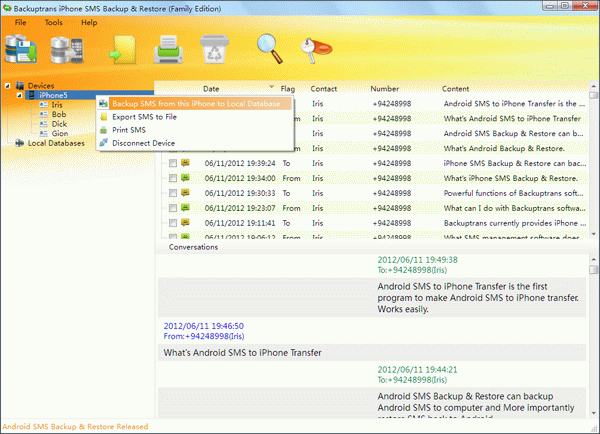
Step2-B: Backup iPhone 5 SMS with a single contact to computer
1) Click your wanted contact name under device.
2) Turn to top toolbar and press "Backup SMS to Local Database" button or go File -> Backup SMS to Local Database.
Tip: Or you can right click the contact name and then choose "Backup SMS with this contact to Local Database".
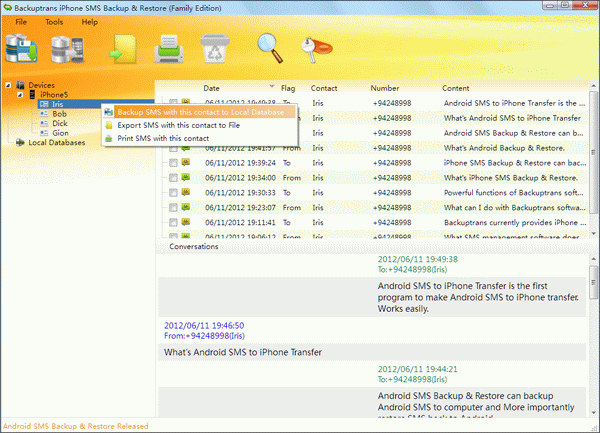
Step3: Select a database to save messages
Select a database to save messages. To ceate a new database for your iPhone 5, simply enter a new database name. Click Confirm to continue.
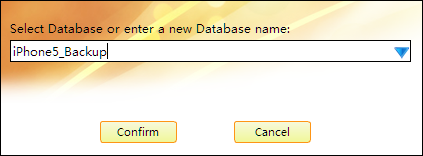
Backup successfully.
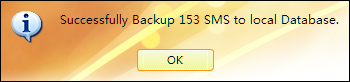
How easy and fast! Now you can click the backup file to view, export or print SMS on computer with Backuptrans iPhone SMS Backup & Restore. You can even restore SMS from the database backup file back to your iPhone 5 any time you want.
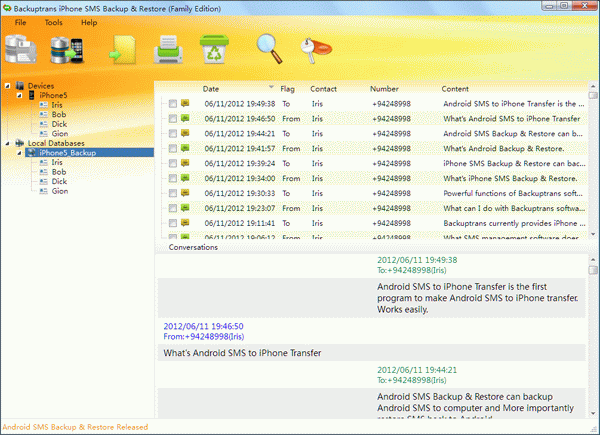
Note: This software is a windows version. If you are using Mac, please use Backuptrans iPhone SMS Backup & Restore for Mac.
Related tutorial:
How to backup iPhone SMS to Mac?
How to restore SMS to iPhone from computer?
Do you want to transfer and backup iPhone 5 SMS to computer when the SMS box is full, so you can delete all of them to prevent iPhone rejecting new SMS receiving? Backuptrans iPhone SMS Backup & Restore must be the ideal tool to easily backup iPhone SMS to computer. Supports all iPhone 3GS, iPhone 4, iPhone 4S and iPhone 5. No jailbreak required. For Mac, please use Backuptrans iPhone SMS Backup & Restore for Mac to help. The following article will show you the detailed solution on how to transfer and backup iPhone 5 SMS to computer step by step:

Note: Before you run the software, please make sure you have installed iTunes 10.7 or above on your computer and turned off "iCloud Backup" on your iPhone. Also, you need to enter correct passcode on iPhone if your iPhone is protected with a passcode.
Step1: Run software on computer and connect iPhone 5
Run the software and connect both iPhones to computer with USB cable. Then the software will find devices connected and show them on the Devices list.
Step2-A: Backup all iPhone 5 SMS to computer
1) Click the iPhone in Devices list.
2) Turn to top toolbar and press "Backup SMS to Local Database" button or go File -> Backup SMS to Local Database.
Tip: Or you can right click the iPhone in Devices list and then choose "Backup SMS from this iPhone to Local Database".
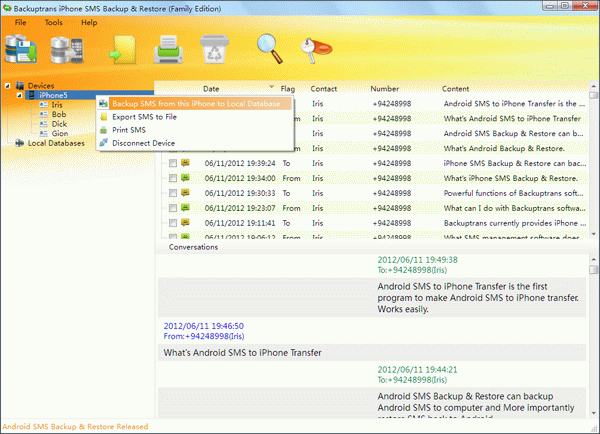
Step2-B: Backup iPhone 5 SMS with a single contact to computer
1) Click your wanted contact name under device.
2) Turn to top toolbar and press "Backup SMS to Local Database" button or go File -> Backup SMS to Local Database.
Tip: Or you can right click the contact name and then choose "Backup SMS with this contact to Local Database".
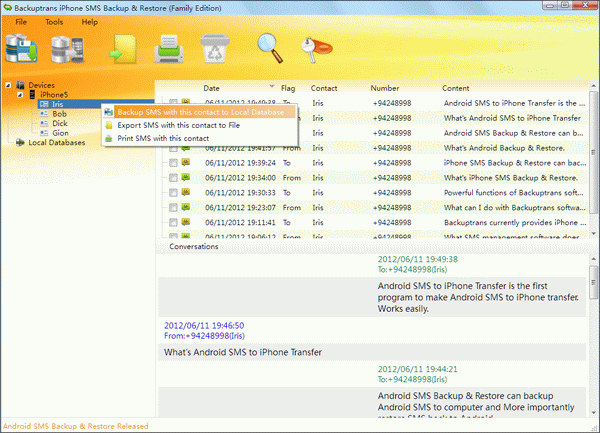
Step3: Select a database to save messages
Select a database to save messages. To ceate a new database for your iPhone 5, simply enter a new database name. Click Confirm to continue.
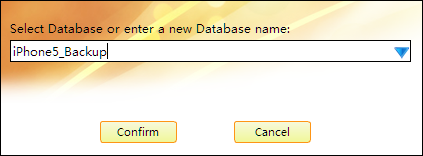
Backup successfully.
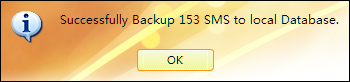
How easy and fast! Now you can click the backup file to view, export or print SMS on computer with Backuptrans iPhone SMS Backup & Restore. You can even restore SMS from the database backup file back to your iPhone 5 any time you want.
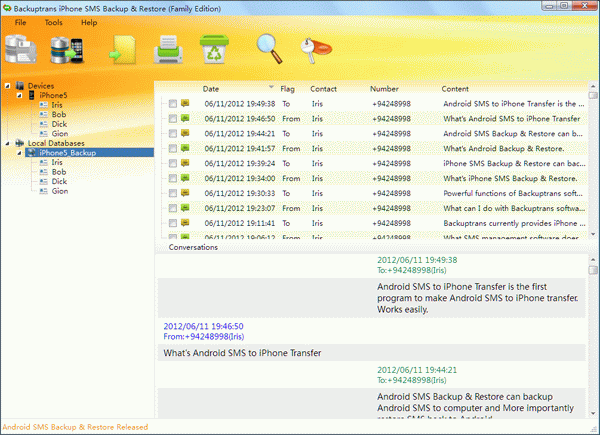
Note: This software is a windows version. If you are using Mac, please use Backuptrans iPhone SMS Backup & Restore for Mac.
Related tutorial:
How to backup iPhone SMS to Mac?
How to restore SMS to iPhone from computer?