How to extract picture video audio from iPhone MMS
Got lots of MMS messages on your iPhone and want to extract picture video audio etc in messages onto your computer? Backuptrans iPhone SMS + MMS Extractor is a great tool to help you easily extract attachments from iPhone MMS messages to computer local database without any loss. The following article will show you the detailed solution on how to extract picture video audio etc attachment from iPhone MMS step by step:
Note: Before you run the software, please make sure you have installed iTunes 10.0 or above on your computer and turned off "iCloud Backup" on your iPhone. Also, you need to enter correct passcode on iPhone if your iPhone is protected with a passcode.
Step1: Install the software on computer and run it
Run Backuptrans iPhone SMS + MMS Extractor and connect iPhone to computer with USB cable. Then our software will automatically read all SMS and MMS messages from your iPhone and show them on its main interface:
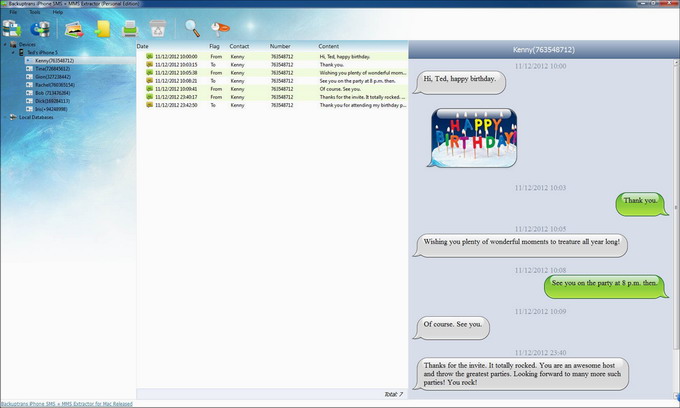
Tip: Clicking the device title in Devices list will show all SMS and MMS messages. To view only the messages with a single friend like Kenny, just click the contact name like "Kenny' on the left list.
Step2-A: Extract all attachments from iPhone MMS
1) Click the iPhone in Devices list.
2) Turn to top toolbar and press "Extract Media files from MMS" button or go File -> Extract Media Files from MMS.
Tip: Or you can right click the device title in the left Devices list and then choose "Extract Media Files from MMS". See as the following screen.

Step2-B: Extract attachments from MMS with a single contact
1) Click your wanted contact name under device.
2) Turn to top toolbar and press "Extract Media files from MMS" button or go File -> Extract Media files from MMS.
Tip: Or you can right click the contact name and then choose "Extract Media files from MMS with this contact".

Step2-C: Extract attachments from selected iPhone MMS
1) Check your wanted messages in the messages list on main interface.
2) Turn to top toolbar and press "Extract Media files from MMS" button or go File -> Extract Media files from MMS.
Tip: Or you can right click and then choose "Extract Media files from Selected MMS". See as the following screen.

Step3: Select media files save path
Select media files save path then click "Save" to continue.

Extracted successfully.

Tip: If you have backed up SMS & MMS from iPhone to a database file on computer With Backuptrans iPhone SMS + MMS Extractor, you can also extract picture, vidoe, audio etc attachments from the messages database any time you want, even without your iPhone connected.
Free download Backuptrans iPhone SMS + MMS Extractor to your computer to try.
Note: If you are using Mac, please refer to Backuptrans iPhone SMS + MMS Extractor for Mac
Related tutorial:
How to backup iPhone SMS and MMS to computer?
How to export iPhone SMS & MMS to PDF, CSV, TXT or HTML?
How to print iPhone SMS & MMS on PC directly?
How to transfer SMS/MMS from iPhone to Mac?
Got lots of MMS messages on your iPhone and want to extract picture video audio etc in messages onto your computer? Backuptrans iPhone SMS + MMS Extractor is a great tool to help you easily extract attachments from iPhone MMS messages to computer local database without any loss. The following article will show you the detailed solution on how to extract picture video audio etc attachment from iPhone MMS step by step:
Note: Before you run the software, please make sure you have installed iTunes 10.0 or above on your computer and turned off "iCloud Backup" on your iPhone. Also, you need to enter correct passcode on iPhone if your iPhone is protected with a passcode.
Step1: Install the software on computer and run it
Run Backuptrans iPhone SMS + MMS Extractor and connect iPhone to computer with USB cable. Then our software will automatically read all SMS and MMS messages from your iPhone and show them on its main interface:
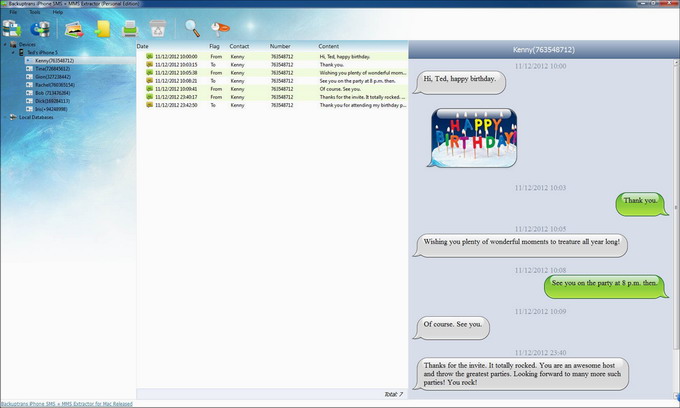
Tip: Clicking the device title in Devices list will show all SMS and MMS messages. To view only the messages with a single friend like Kenny, just click the contact name like "Kenny' on the left list.
Step2-A: Extract all attachments from iPhone MMS
1) Click the iPhone in Devices list.
2) Turn to top toolbar and press "Extract Media files from MMS" button or go File -> Extract Media Files from MMS.
Tip: Or you can right click the device title in the left Devices list and then choose "Extract Media Files from MMS". See as the following screen.

Step2-B: Extract attachments from MMS with a single contact
1) Click your wanted contact name under device.
2) Turn to top toolbar and press "Extract Media files from MMS" button or go File -> Extract Media files from MMS.
Tip: Or you can right click the contact name and then choose "Extract Media files from MMS with this contact".

Step2-C: Extract attachments from selected iPhone MMS
1) Check your wanted messages in the messages list on main interface.
2) Turn to top toolbar and press "Extract Media files from MMS" button or go File -> Extract Media files from MMS.
Tip: Or you can right click and then choose "Extract Media files from Selected MMS". See as the following screen.

Step3: Select media files save path
Select media files save path then click "Save" to continue.

Extracted successfully.

Tip: If you have backed up SMS & MMS from iPhone to a database file on computer With Backuptrans iPhone SMS + MMS Extractor, you can also extract picture, vidoe, audio etc attachments from the messages database any time you want, even without your iPhone connected.
Free download Backuptrans iPhone SMS + MMS Extractor to your computer to try.
Note: If you are using Mac, please refer to Backuptrans iPhone SMS + MMS Extractor for Mac
Related tutorial:
How to backup iPhone SMS and MMS to computer?
How to export iPhone SMS & MMS to PDF, CSV, TXT or HTML?
How to print iPhone SMS & MMS on PC directly?
How to transfer SMS/MMS from iPhone to Mac?