Best way to backup and transfer iPhone SMS & MMS to computer. No Jailbreak required.
Many iPhone users can't backup SMS and MMS to anywhere until the SMS box is full, and then they have to delete all of them to prevent iPhone rejecting new SMS receiving? Backuptrans iPhone SMS + MMS Extractor is a great tool to help you easily backup iPhone SMS & MMS (messages with attachments) to computer local database without any messages loss. The following article will show you the detailed solution on how to backup iPhone SMS and MMS to computer step by step:
Note: Before you run the software, please make sure you have installed iTunes 10.0 or above on your computer and turned off "iCloud Backup" on your iPhone. Also, you need to enter correct passcode on iPhone if your iPhone is protected with a passcode.
Step1: Install the software on computer and run it
Run Backuptrans iPhone SMS + MMS Extractor and connect iPhone to computer with USB cable. Then our software will automatically read all SMS and MMS messages from your iPhone and show them on its main interface:
Tip: Clicking the device title in Devices list will show all SMS and MMS messages. To view only the messages with a single friend like Kenny, just click the contact name like "Kenny' on the left list.
Step2-A: Backup all iPhone SMS and MMS to computer
1) Click the iPhone in Devices list.
2) Turn to top toolbar and press "Backup SMS + MMS to Local Database" button or go File -> Backup SMS + MMS to Local Database.
Tip: Or you can right click the iPhone in Devices list and then choose "Backup SMS + MMS to Local Database".
Step2-B: Backup iPhone SMS and MMS with a single contact to computer
1) Click your wanted contact name under device.
2) Turn to top toolbar and press "Backup SMS + MMS to Local Database" button or go File -> Backup SMS + MMS to Local Database.
Tip: Or you can right click the contact name and then choose "Backup SMS + MMS with this contact to Database".
Step3: Select a database to save messages
Select a database to save messages. To ceate a new database for your iPhone, simply enter a new database name. Click Confirm to continue.
Backup successfully.
How easy and fast! Now you can click the backup file to view, export or print iPhone SMS and MMS on computer with Backuptrans iPhone SMS + MMS Extractor. You can even extract media files from iPhone MMS messages onto your computer.
Free download Backuptrans iPhone SMS + MMS Extractor to your computer to try.
Note: If you are using Mac, please refer to Backuptrans iPhone SMS + MMS Extractor for Mac
Related tutorial:
How to extract picture video audio attachment from iPhone MMS?
How to export iPhone SMS & MMS to PDF, CSV, TXT or HTML?
How to print iPhone SMS & MMS on PC directly?
How to transfer SMS/MMS from iPhone to Mac?
|
|
|
Results 1 to 1 of 1
-
01-08-2013, 03:35 AM #1
Backup & transfer iPhone SMS and MMS to computer
Similar Threads
-
Transfer and backup iPhone 5 SMS to computer
By Verietiy in forum Mobile OSReplies: 3Last Post: 04-02-2013, 12:29 AM -
Backup iPhone SMS/MMS to computer
By Verietiy in forum IPhoneReplies: 1Last Post: 01-08-2013, 03:31 AM -
iPhone Backup Data Transfer Between iOS 6 and 5 possible?
By Mr Bond..James Bond in forum IPhoneReplies: 0Last Post: 11-25-2012, 08:19 AM -
IPod/iPhone/iPad To Computer Transfer & Backup Software Reviews
By inman2787 in forum IPhoneReplies: 16Last Post: 12-23-2011, 04:57 AM -
Is there a way to transfer backup data from a sony ericsson to an iphone?
By ???? in forum Sony EricssonReplies: 0Last Post: 08-08-2010, 01:17 AM




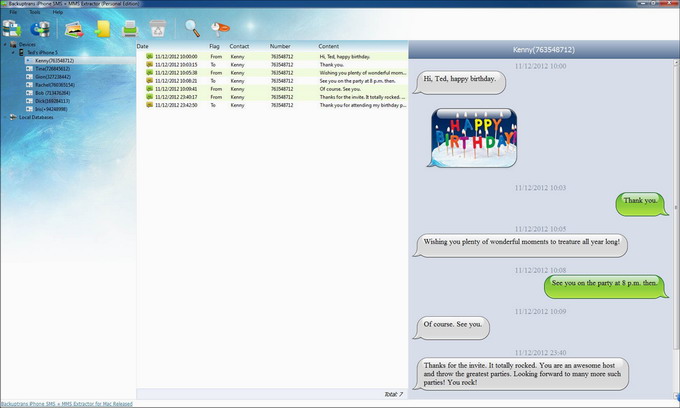
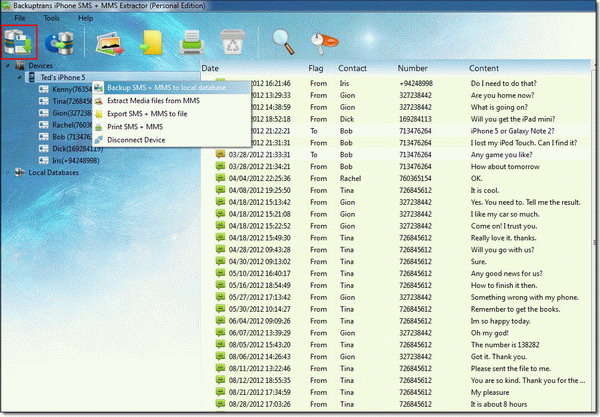
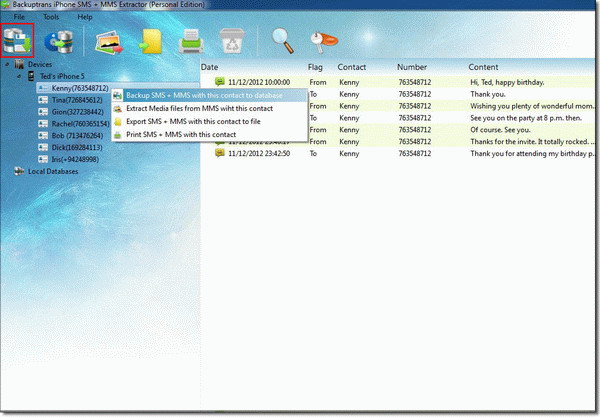
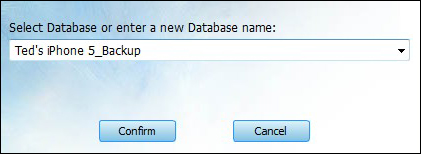
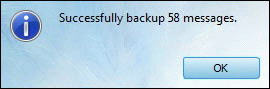

 Reply With Quote
Reply With Quote

Bookmarks