As windows 7 users, we may know that window 7 comes inside burning software - Windows DVD Maker. You can use this DVD Maker to burn Christmas videos to DVD Disc.
If you're not much required for video editing, it'll be a good choice. Otherwise, the use of a professional DVD Creator for example, Aimersoft DVD Creator would be more efficient to support all popular video formats burning and editing.
Here is a step by step guide show you how to burn Christmas videos to DVD using Windows 7 DVD Maker.
Step 1. Click the "Start" button and select "Windows DVD Maker" (or go to Start > All Programs > Windows DVD Maker).
Step 2. Click the "Add items" button from the top menu and browse to the folder were the videos you want to burn are located. By default, they should be found in the "Videos" folder. Windows 7 DVD Maker is a free application bundled with Windows 7, and this Windows 7 DVD Maker works well on Microsoft Video, Audio and Pictures files. Video files: wmv, avi, mpeg, asf, etc. Audio files: wav, wma, mp3, asf, etc. Picture files: bmp, gif, jpeg, jpg, png, tif, etc.
Step 3. Add videos to burn and type the "Disc title". Also, you may select the order in which the movies will be saved on DVD. To do that, select a videos and press the "Up" or "Down" button to change its order.
Step 4. If you want to, you can click the "Options" button and set things like the burning speed, the aspect ratio, the video format or you can choose if the DVD will have a menu or not.
Step 5. After you finished making the settings you want, click the "OK" button and then "Next". At this step you can create a custom DVD menu or you can select a predefined one. To select a predefined menu, scroll the "Menu Styles" list and select the one you like most. You can customize it by pressing the "Customize Menu" button and making the settings you want. Also, you can change the menu text by clicking the "Menu text" button and typing the text you want for each button.
Step 6. When all the customizations finished, click the "Burn" button
After the DVD is ready, Windows DVD Maker will ask you if you want to make another copy of the DVD. If you want another copy, click on the appropriate button, if not click on the Close button.
Note:
Some video formats like MP4, 3GP, RM, RMVB, MOV, even HDMTS, M2TSTS (MPEG-2), HD MKV (H.264, MPEG-2 HD), HD WMV (VC-1), and HD MOV (H.264, MPEG-4) (AVCHD H.264), are not supported by Windows 7 DVD Maker.
Therefore, if you want to burn these videos to DVD, you need a professional Video to DVD burning tool - Aimersoft DVD Creator, which not only allows you to burn all video formats to DVD, but also combines with a Video Editor to allow you both edit the videos and the DVD menus before burning video to DVD.
|
|
|
Results 1 to 2 of 2
-
12-02-2010, 08:47 AM #1Junior Member


- Join Date
- Apr 2010
- Location
- on the earth
- Age
- 37
- Posts
- 24
- Blog Entries
- 3
- Downloads
- 0
- Uploads
- 0
How to Make Christmas DVD with Windows 7 DVD Maker?
Last edited by kia_aimer; 12-02-2010 at 09:24 PM.
-
12-02-2010, 11:14 PM #2
How to remove DRM from WMA?

Last edited by striversmith; 05-26-2014 at 01:36 AM.
Similar Threads
-
If I make a DVD using Windows DVD Maker, can I add more videos to it later?
By Lover of God in forum DVDReplies: 0Last Post: 08-02-2010, 07:17 AM -
windows dvd maker won't make a dvd ? help please.?
By Hassan in forum DVDReplies: 1Last Post: 06-19-2010, 02:04 PM -
windows dvd maker won't make a dvd ? help please.?
By Hassan in forum DVDReplies: 0Last Post: 06-19-2010, 12:07 PM -
can you use windows dvd maker to make ps2 games?
By zetsway in forum DVDReplies: 1Last Post: 02-25-2010, 05:11 AM -
How do I make a AMV using Windows Movie maker?
By Don'tQuestionMySanity in forum Software & HardwareReplies: 0Last Post: 04-21-2008, 02:39 AM






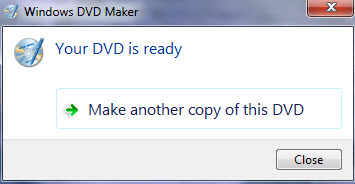

 Reply With Quote
Reply With Quote

Bookmarks